HTML Data Types
Note on SGML Data Types
This site does not refer to the standard SGML data types as used in the HTML DTD, but mixes that information with the prose for the definitions listed here. If you need the syntax rules as defined by the DTD, go use the DTD.
Case Sensitivity
In HTML, tags and attributes are case-insensitive. Attribute values, however, can be case-sensitive, case-insensitive, or case-neutral. URIs, for instance, are case-sensitive while list types are not. Number values are case-neutral.
Basic HTML Data Types
[CN] CHARACTER
A [character] value is a single character from the document character set. A character may also be referenced by its character entity (escape code).
[CS] TEXT
Basically, [text] stands for text. Can take any and all characters from the document character set and may include character entities (escape codes).
[CS] NAME
[name] values may include capital letters (A-Z), small letters (a-z), hyphens (-), periods (.), underscores (_), and colons (:). However, they must begin with a letter.
[CN] NUMBER
[number] values may include any positive integer and zero (0) unless further restricted.
HTML Data Types defined by RFC and IANA documentation
[CS] URI
[URI] values are defined by RFC2396, and include relative and absolute URIs
URIs include URLs, so even if you've never heard of URIs, this data type should be nothing radically new.
URI=Uniform Resource Identifier
URL=Uniform Resource Locator.
The Basics of the Absolute URL
A URL is the address to a file, given as the protocol followed by the path. The protocol is the method, or "language", used to fetch the file and is separated from the path by a colon (:).
Common Internet Protocols:
- http:
- HyperText Transfer Protocol, designed specifically for the World Wide Web
- ftp:
- File Transfer Protocol
- gopher:
- ??? (I don't know anything about this.)
- file:
- used to access local files (on your computer)
- mailto:
- initiates a new email message to given address
All protocols except 'mailto' are followed by two slashes after the colon.
ex: http://
HTTP and FTP Paths
The first part of the path for an http or ftp URL is the location of the machine (server) that has the file on its system. A number designates each individual server on the WWW; however, they are rarely used. Instead, domain names associated with the servers are used. Domain names are like nicknames--the same server may be called by different names, and the domain name can also be used to represent a specific directory on the server.
Domain names are case insensitive:
fantasai.tripod.com is the same as Fantasai.Tripod.COM
Following the domain name is the path to the file itself. Paths are given UNIX-style, with forward slashes separating the directories. If a filename is not given, the server automatically looks for an index file (e.g. index.html) to return; if none is found, it returns a list of all files in the directory.
Paths are case sensitive:
https://fantasai.tripod.com/UTF-8/contents.htm is not the same as https://fantasai.tripod.com/utf-8/contents.htm or https://fantasai.tripod.com/UTF-8/contents.HTM
Mailto:
Mailto URLs are simply the protocol followed by the email address:
mailto:fantasai@yahoo.com
Relative URLs
Relative URLs give the location of a file relative to a base URL. (The base URL is the location of the source anchor's file unless overridden by <BASE>.) One of the nice things about relative URLS is that you don't have to change them every time you move your files from place to place. This allows you to check your files for broken links on your hard drive before uploading them.
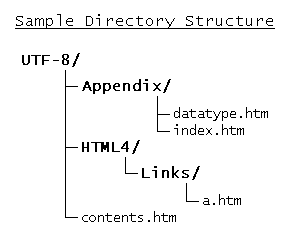
Relative URLs work like a set of point to point directions. You start in the base URL directory. If the destination file is in the same directory, you simply specify the filename. So if I wanted to go from this file (datatype.htm) to the index of this directory, I would simply specify a URL of "index.html".
If you're going down a directory to get to the destination file, you specify the directory and then the filename. For example, a link from my main page (contents.htm) to this page (datatype.htm) would specify a URL of "Appendix/datatype.html".
To go up a directory level, you specify "../". Therefore, to link back up to my main page from here, I would specify "../contents.html".
You can also combine these for relationships that go up and down several directory levels in the tree. A URL from here to the tag entry for hypertext links would be "../HTML4/Links/a.html". This goes up one directory level into "UTF-8/", down into "HTML4/", down from there into "Links/", and then picks out "a.html" from that directory.
Fragment Identifiers
Fragment identifiers can be used to specify a specific element, or part of the document, as the destination anchor. The element must be named to function as an anchor--either by the name attribute of the anchor tag (<A>) or by the id attribute on any element. To refer to this named element, a URL first designates the file by either an absolute URL or a relative one, followed by a hash (#), then the identifier.
ex: "https://fantasai.tripod.com/UTF-8/Appendix/datatype.htm#URI" refers to the heading of the entry for URIs (on this page).
From "a.html", I can also use "../../Appendix/datatype.htm#URI".
From within the same file, no file needs to be specified. "#URI" from here will take you back up to the URI header.
[CI] CONTENT-TYPE
[content-type] values are media types as defined by RFC2045 and RFC2046. Do not confuse them with media types as used in HTML, which are different. (While the RFC uses "media type" in its definition, I will be using "content type" to avoid confusion.)
The Basic Format of a Content-Type
There are five discreet top-level content types. These are followed by a slash (/) and a subtype. Example: text/html, where text is the top-level media type, and html is the subtype.
The Five Discreet Top-Level Content Types:
- text
- image
- audio
- video
- application
Common Content Types (with common extensions in parentheses):
- text/plain (.txt)
- text/html (.htm, .html)
- text/xml (.xml)
- text/css (.css)
- text/javascript (.js)
- text/rtf (.rtf)
- image/jpeg (.jpg, .jpeg)
- image/gif (.gif)
- image/png (.png)
- image/tiff (.tif, .tiff)
- audio/basic (.au, .snd)
- audio/aiff (.aif, .aiff)
- audio/wave (.wav)
- audio/midi (.mid, .midi)
- video/mpeg (.mpg, .mpeg)
- video/quicktime (.mov)
- video/msvideo (.avi)
- application/octet-stream (.exe)
- application/postscript (.ps)
- application/pdf (.pdf)
- application/zip (.zip)
- application/x-zip-compressed (.zip)
- application/msword (.doc)
A complete list of registered MIME types.
[CI] LANGUAGE CODE
[language code] values are language codes as defined in RFC1766. I had quite a time tracking down a copy--the original server doesn't exist anymore, but the W3C was kind enough to update their resource links for HTML 4.01.
Basic Format of a Language Code
A language code consists of two parts: the primary language tag, optionally followed by a hyphen (-) and a hyphen-separated series of subtags. Example: "en" is the code for English. To be more specific, you can also specify "en-US", indicating the US variant of English.
The primary tag uses a language code from ISO 639. It may also take the values "i" and "x", whose uses are defined in RFC1766.
The subtag can be used to indicate:
- the country in which the language is used. This is done with a two-letter country code from RFC3166.
- a variant of the language.
- a language registered with the "i" primary tag.
- script variations. (-arabic, -cyrillic)
CHARACTER SET
[character set] values are character sets from the IANA character set registry.
HTML Data Types defined in the HTML Specification & by W3C
[CS] DATETIME
[datetime] values use the ISO date format (ISO 8601). Since the document is not readily available (ya have to pay -_-;;), the HTML specification covers the format it uses:
The ISO Date Format
YYYY-MM-DDThh:mm:ssTZD or [year]-[month]-[date]T[hour]:[minute]:[second][time zone designator]
- YYYY [year]
- Four digits--this date format is Y2K compliant, Y3K compliant, Y4K compliant, etc. So we have 8000 years until there's a problem. :)
- MM [month]
- Two digits--add a zero for single digits (January becomes 01).
- DD [date]
- Two digits--add a zero for single digits (7 becomes 07).
- T
- This letter separates the date from the time. It must be capitalized.
- hh [hour]
- Twenty-four hour clock, two digits--add a zero for single digits (4am becomes 04; 4pm becomes 16).
- mm [minute]
- Two digits--add a zero for single digits.
- ss [seconds]
- Two digits--add a zero for single digits.
- TZD [time zone designator]
-
Time Zone Description Time Zone Designator UTC (Coordinated Universal Time)
a.k.a. GMT (Greenwich Mean Time)Z Time zones ahead of UTC
(to the east)+hh:mm
+[hours]:[minutes] ahead of UTCTime zones behind UTC
(to the west)-hh:mm
-[hours]:[minutes] behind UTC
Examples:
- 4:36pm January 7, 1963 in London, England becomes 1963-01-07T16:36:00Z
- 3:22:49am November 9, 1999 in New York City, USA becomes 1999-11-19T03:22:49-05:00
- 12:00am July 30, 2001 in Sidney, Australia becomes 2001-07-30T00:00:0+10:00
[CI] RGB TRIPLET
RGB Triplets
RGB triplets code for a color. They are a six digit number in hexadecimal form.
Each two digits represent a color:
| The first two represent Red. | --> R |
| The next two represent Green. | --> G |
| The last two represent Blue. | --> B |
The higher the number for the color, the more it is shown, and the brighter it is. For example, #FF0000 would be bright red, while #660000 would be a really deep, dark red. What if you wanted to make your color lighter, say, pink? You would add some green and blue to lighten it. Just don't add more green and blue than you have red, or you'll get greenish-blue.
If all the colors are equal, you'll get a shade of gray. So #FFFFFF would be a the brightest gray (white), and #000000 would be the darkest gray (black).
Don't really understand any of this? Check out BigNoseBird's page about COLORS.
The Hexadecimal System
The hexadecimal number system has sixteen digits (0 - F), rather than ten digits (0 - 9) like the decimal system we normally use. Therefore a one in the "ten's" place now represents sixteen. 10 in hexadecimal is the same as saying 16 in decimal, and F stands for fifteen. Most of the time, the three colors' numbers are written separately in decimal form, and can take values from 0 to 255. In the hexadecimal system, this would correspond to 0 - FF.
Converting from decimal to hexadecimal:
Be sure to convert each color by itself.
- Some calculators will convert for you. Just type in the number while the calculator is set to decimal, and then change the setting to hexadecimal.
To convert manually, take the decimal number and divide by sixteen. If the quotient is a two-digit number, convert it to a letter-numeral. Write down the number in the sixteen's place ("ten's place"). Take the remainder, and convert that if necessary. Write it down next to the quotient, in the one's place.
216 ÷ 16 = 13 R8 216 (dec) = D8 (hex)
Now convert the next color.
Once you have all three numbers converted, write them one right after the other in the order Red, Green, Blue. This is your RGB triplet.
| Decimal-Hexadecimal Digit Conversions | ||
|---|---|---|
| Decimal | = | Hexadecimal |
| 1 | = | 1 |
| 2 | = | 2 |
| 3 | = | 3 |
| 4 | = | 4 |
| 5 | = | 5 |
| 6 | = | 6 |
| 7 | = | 7 |
| 8 | = | 8 |
| 9 | = | 9 |
| 10 | = | A |
| 11 | = | B |
| 12 | = | C |
| 13 | = | D |
| 14 | = | E |
| 15 | = | F |
| 16 | = | 10 |
[CI] 16COLOR NAME
[16color name] values can take one of sixteen color names corresponding with RGB triplets as defined below:
| Color Name | RGB Triplet |
|---|---|
| Black | #000000 |
| Gray | #808080 |
| Silver | #C0C0C0 |
| White | #FFFFFF |
| Maroon | #800000 |
| Red | #FF0000 |
| Olive | #808000 |
| Yellow | #FFFF00 |
| Green | #008000 |
| Lime | #00FF00 |
| Teal | #008080 |
| Aqua | #00FFFF |
| Navy | #000080 |
| Blue | #0000FF |
| Purple | #800080 |
| Fuchsia | #FF00FF |
[CI] LINK TYPE LIST
- Alternate
- Indicates an alternate version of the current document (such as in a different language or for a different medium).
- Stylesheet
- Indicates an external style sheet. Can be used with "alternate" for an "alternate stylesheet."
- Script
- Indicates an external script. Not all browsers support this; I know I have had trouble with MSIE, and had to resort to the
<SCRIPT>element instead. (For those of you about to defend Microsoft's browser, I have version THREE! So don't explain that it works fine in 5.0 or whatever.) - Start
- Indicates the first document in a series, of which the current document is a part.
- Next
- Indicates the next document in the series.
- Prev
- Indicates the previous document the series.
- Contents
- Indicates a table of contents for the current document or collection of documents.
- Index
- Indicates an index for the current document or collection of documents.
- Glossary
- Indicates a glossary for terms used in the current document or collection of documents.
- Copyright
- Indicates a copyright statement for the current document or collection of documents.
- Chapter
- Indicates a chapter in the current document or collection of documents. (Can be used, for instance, in the table of contents.)
- Section
- Indicates a section in the current document or collection of documents.
- Subsection
- Indicates a section in the current document or collection of documents.
- Appendix
- Indicates an appendix to the current document or collection of documents.
- Help
- Indicates a help section.
- Bookmark
- Indicates a bookmark, which is "a key entry point within an extended document."
You can also define your own link types by using a meta data profile. I have no idea what a profile is, so here the specification entry: HTML 4.0 - Meta Data Profiles It's in the section on the META tag, so there will be references to that tag and its attributes.
[CI] MEDIA TYPE
- screen
- For non-paged computer screens
- tty
- For media such as teletypes and terminals, with limited displays using fixed-width font.
- tv
- For television-type media (low resolution, color)
- projection
- For projectors
- handheld
- For handheld devices (small screen, monochrome, bitmapped graphics, limited bandwidth). A Palm Pilot would fit here.
- For paged media (printed materials, print preview).
- braille
- For braille devices (tactile).
- aural
- For speech browsers.
- all
- For all media.